How do successful businesses and start-ups analyze heatmaps to make choices that help them reach company goals?
Heatmap analysis, the process of reviewing and analyzing heatmap data to gather insights about user interaction and behavior, leads to improved site designs with lower bounce rates, reduced churn, fewer drop-offs, more pageviews, and better conversion rates.
Keep reading to learn how to analyze heatmaps so you can provide a better user experience—and reach company goals.
A 5-question checklist for successful heatmap analysis (and a very handy bonus tip)
1. Are users seeing important content?
To understand if people are seeing significant content elements or sections on your product page, look at a scroll map—a heatmap that shows you how far down the page people scroll.
![[Visual] Scroll map example](http://images.ctfassets.net/gwbpo1m641r7/39RFxBbNivhZ4P21a9gtqj/f2e4af41a04839a0db0317dd9d736ffb/image2__14_.png?w=1920&q=100&fit=fill&fm=avif)
An example of a scroll map
Follow these steps to determine if your content is actually selling your product and getting the point across:
👷 Edit content above and below your website’s average fold. Start by reviewing the position of your website’s average fold, which is the portion of the page people see on their screen without scrolling as soon as they land on your site. Knowing where the average fold lies helps you confirm whether people are accessing the most important information on a page—like product offerings, campaign announcements, and more.
🧑💻 Evaluate how visitors interact with page elements. Continue the analysis by reviewing the entire scroll map and looking at the percentage of visitors who make it (or don’t) to specific page points. This data can be particularly useful on long pages, such as a landing page that has a lot of information you want customers to see.
🕵️ Investigate why users drop off your page. Look out for sharp changes in color on your scroll heatmap. This indicates a significant percentage of people who stopped scrolling—they might be thinking they reached the end of the page and can’t figure out, from context, that there’s more content on the page.
💡 Pro tip: the fold line is automatically calculated and displayed for desktop and mobile devices when you use a Contentsquare scroll map.
![[Visual] Scroll map average fold](http://images.ctfassets.net/gwbpo1m641r7/6fsymBApIeDvpuALAtfBAe/3bb4d8b4ddf53a4dd0a20da3bca8ddf0/image3.jpg?w=1920&q=100&fit=fill&fm=avif)
The average fold on a heatmap
2. Are users clicking on key page elements?
While a scroll map helps you understand whether people are seeing specific content elements, a click map quickly confirms whether users are clicking on them.
Your website exists so people can fulfill a goal—they want to find information, sign up for a service, or buy a product. When reviewing a click map, look at elements like calls to action (CTAs), buttons, and links that help visitors fulfill their goal.
Are these elements being clicked on—or, in the case of a mobile heatmap, tapped? How much interaction are they receiving? Are users ignoring a product feature you want to popularize?
Use this insight to make quick-win design changes or justify the need for more in-depth user research. If and when you end up changing the product page, referring back to the click map will help you compare behaviors and understand if your new design is successful.
Heatmaps helped me identify where users spend most of their time and assess if they should be spending time there or not.
3. Are people confused by non-clickable elements?
Non-clickable elements that look like they might be clickable can cause confusion and frustration for users.
Review click maps and look for non-clickable elements like images, titles, or graphical shapes that show evidence of rage clicks and tap activity.
If you see this type of user behavior, you might need help from your tech or devs team, or a freelance software developer or web designer who can make a few visual changes to differentiate your clickable and non-clickable elements, and add links where previously there were none.
4. Are visitors getting distracted by unnecessary content?
When multiple web page elements compete for people’s attention, they can cause visitors to lose focus on the most important action(s) they need to take.
Analyze move heatmaps to observe whether cursor activity is spread all over the page instead of being focused on key messages and call-to-action buttons and links. Also, check if there are areas of product pages that receive little or no interaction: you may need to redistribute or replace content that’s taking up valuable space on the page.
5. Are people experiencing issues across multiple devices?
Your website or product page can look quite different across different devices.
Important content that’s immediately visible on a desktop could end up well below the fold on a cell phone, where fewer users see it. Or the opposite could be true: your pages could look very compact and well-structured on a mobile device, but sparse and poorly organized on very large screens.
Make web traffic comparisons of the same page on mobile and desktop scroll maps to see if people are consuming more or less content depending on the device they're on. Pair scroll maps with click maps to see if clicking behavior changes, or if people interact differently on desktop versus mobile.
If you spot any glaring differences, the next step is to make UX or UI improvements—from applying quick-win changes to completely restructuring and redesigning your page(s) for maximum optimization.
💡 Bonus: use zoning to combine data from click, scroll, and move heatmaps into a single view
Analyzing the data from individual heatmap types takes time and requires you to switch between each of them (in addition to switching between desktop and mobile views).
That’s where Contentsquare Zone-Based Heatmaps tool comes in. It aggregates different data like scrolls, clicks, and movement, so you can analyze which elements of the page users engage with, and which they neglect.
Zoning makes the process of analyzing heatmaps faster and easier, so you can spend more time on what actually matters: improving the layout, content, and usability of your website pages.
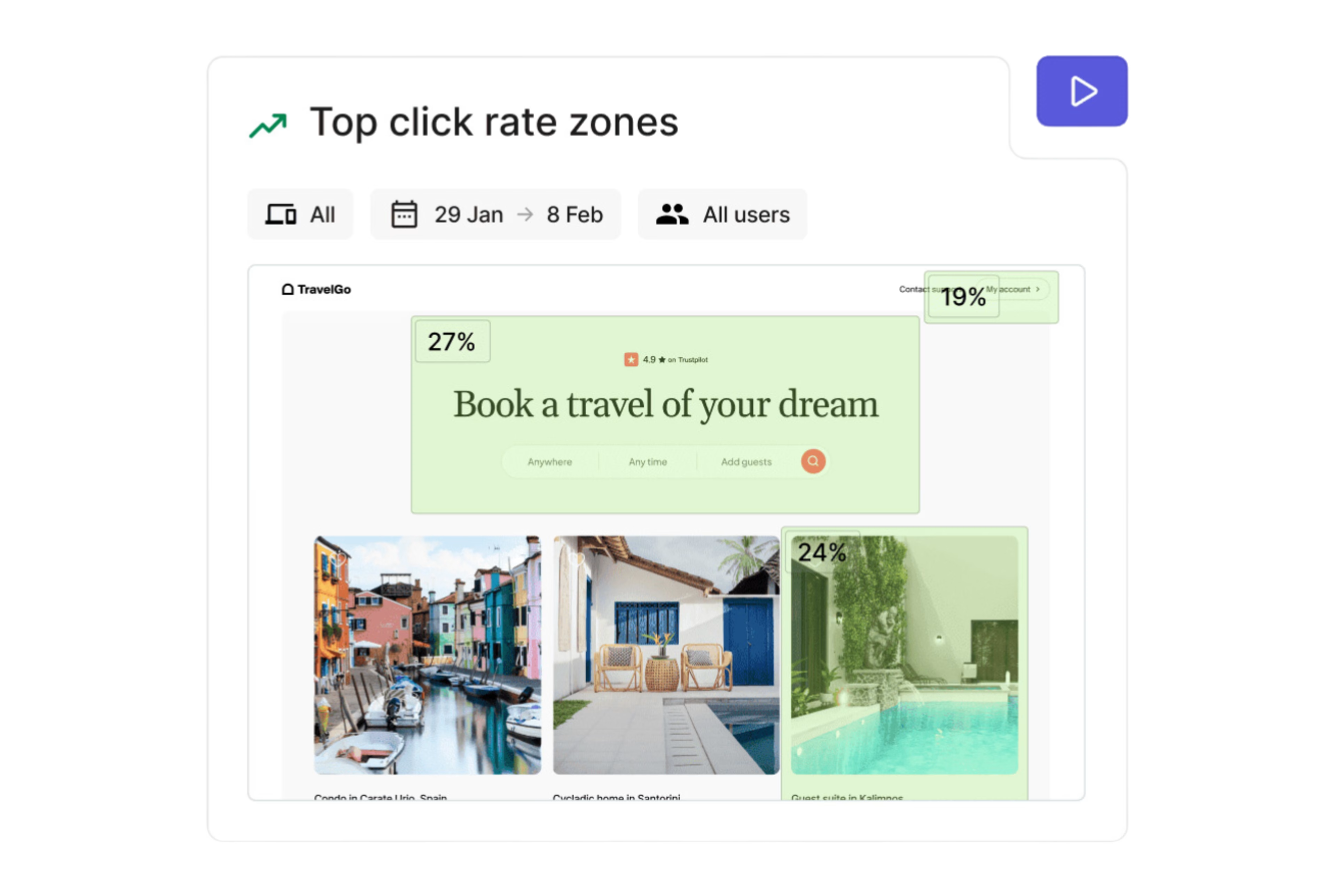
How to use heatmap analysis for higher conversion rates
Heatmap analysis helps you improve conversion rates by giving you insight into how users behave on and interact with your site.
When you see how users behave on your web pages, you can identify popular and unpopular areas on each page of your website, and determine whether CTAs and key information are in the right place.
For example, if you have a move map where cursor activity is focused on the left side of a web page, you may want to move important information to the left side. Doing so will help your visitors find the information they need.
Heatmap analysis can also help you pinpoint areas of your website where visitors are getting stuck (and where you’re missing out on conversions).
For example, a click heatmap helps you identify if your visitors are trying to click on non-clickable elements. You can then move important CTAs to where your visitors are already clicking. This will eliminate confusion, improve your website's UX, and increase conversion rates.
Super-charge your heatmap insights
In the process of analyzing heatmaps, you might find that they raise additional questions. For example, if you discover that people move their mouse around the page a lot but don’t click on anything, you will naturally want to find out why.
Combine your heatmap insights with other behavior and voice-of-customer tools to supercharge them. This takes you one step closer to understanding the why behind your users’ actions.
![[Visual] Stock image - credit card and computer](http://images.ctfassets.net/gwbpo1m641r7/fgRWLFtpeolNYGfjX1koC/876abf3db7c48c7c70abece4f584a49c/AdobeStock_879526171.png?w=3840&q=100&fit=fill&fm=avif)
![[Visual] Contentsquare's Content Team](http://images.ctfassets.net/gwbpo1m641r7/3IVEUbRzFIoC9mf5EJ2qHY/f25ccd2131dfd63f5c63b5b92cc4ba20/Copy_of_Copy_of_BLOG-icp-8117438.jpeg?w=1920&q=100&fit=fill&fm=avif)