We want our customers to get the most out of Contentsquare’s experience intelligence tools.
So, we asked our Product team which features make users say, “Wow! I didn’t know I could do that!” Then, we rounded up those standout features to help you get more value from our tools.
Here’s what we found:
1. Narrow down session replays by rage clicks, u-turns, errors, and referrers
Session Replay is one of the best user behavior tools in your UX toolbox when you want to watch how people interact with your site and spot issues or opportunities for improvement.
But watching tens or hundreds of random visitor recordings is not a great use of your time: narrowing them down to the ones that can really help you is a much more efficient solution.
Contentsquare’s session filters allow you to narrow down recordings by
Click recurrence (or rage clicks, so you can review user sessions where people quickly and repeatedly click on the same element(s) out of frustration
Bounce, to watch recordings of people who navigate to a page then leave
Errors, to see what might be causing bugs in real time by watching sessions with Javascript errors
Sessions without transactions, so you can watch recordings of people who didn’t make a purchase (to try and uncover why)
![[Visual] Contentsquare filter](http://images.ctfassets.net/gwbpo1m641r7/6z2tz1zMT89K6dq5F5i1uP/ca5dfb1deb8da2ab3249ff8291d711d1/filter.png?w=3840&q=100&fit=fill&fm=avif)
Use filters to watch different types of session replays in Contentsquare
➡️ Try it yourself: from your Session Replay tab, select ‘All Users’ and play around with different filters to see which ones bring you the most insight.
2. Save your filter combinations as segments
Let’s stay with Contentsquare Session Replay for an extra minute: you can save any filter combination as a segment and return back to it whenever you need—which saves you significant time, particularly if you have recurring goals.
![[Visual] save segment contentsquare](http://images.ctfassets.net/gwbpo1m641r7/66lbAU22SshaNbIxyM7u3r/f68802b913142a639cc4e64ff9a9369b/save_segment.png?w=3840&q=100&fit=fill&fm=avif)
➡️ Try it yourself: from the Session Replay tab, select relevant filters, click on ‘Save as new Segment’, and give your segment a name.
Now you can come back to this segment whenever you need to, and find relevant recordings in just a couple of clicks.
3. Analyze dynamic content in your heatmaps
Heatmaps are a great visual tool to help you see, at a glance, how people interact with specific pages. But modern websites are complex, and some elements—like drop-downs and pop-ups—are dynamic. With Contentsquare Heatmaps, you can alter your heatmap screenshot to reveal—and analyze—those previously-hidden dynamic elements.
➡️ Try it yourself: when reviewing a heatmap, click the ‘expand icon’ to open the side panel.
Then select one of the following options:
Change page screenshot
See clicks on pop-ups and drop-downs
4. Customize feedback to your brand
When you're not quite ready for a full on-site survey but you want to collect qualitative feedback about your page(s) anyway, feedback is the tool for you.
![[Visual] Feedback Widget (1)](http://images.ctfassets.net/gwbpo1m641r7/7BHGPQ01sBZRigKMXFyKuw/3d89477663dce22eb3261b1a1b74f39a/Feedback_Widget__1_.png?w=1920&q=100&fit=fill&fm=avif)
What may not be as obvious is that you can customize the feedback widget in the Pro plan to match your brand.
➡️ Try it yourself: whenever you create a new feedback widget, look for the ‘Appearance’ tab and use CSS to customize fonts and colors. Or select branded colors within the customizer.
![[Visual] Contentsquare's easy customization](http://images.ctfassets.net/gwbpo1m641r7/4Fw6Eq4cuXjVxJdd72qdY/8ce5457e91a1518ea2840108f21f920a/Easy_customization.png?w=3840&q=100&fit=fill&fm=avif)
Pro tip: pick your main brand color and use it as an accent color for a fully on-brand experience.
5. Forward feedback replies to a support email
This one can be a pretty quick win for support and design teams: when people use feedback to leave a piece of feedback and add their email address, you can forward feedback responses to their email—so you can be sure that those who must see this feedback, will.
➡️ Try it yourself: when you turn on feedback, head into the ‘Forward Response’ section and toggle on ‘Email.’ Add one or more email addresses to forward responses to.
6. Trigger Surveys after specific user actions
A survey doesn’t have to show up as soon as somebody lands on the page: you can make Surveys appear after an event occurs, like setting a survey to trigger after 10 seconds.
➡️ Try it yourself: this one needs a bit of JavaScript wizardry. Start by checking out the step-by-step resource on using Events with Surveys, which will show you how to add your triggers in the space below when you create your next Survey:
![[Visual] Contentsquare events](http://images.ctfassets.net/gwbpo1m641r7/2F84f6joNdy8YnjBzM8667/fd5e7ba3f364798986a2e5cd9ef5034b/events.png?w=3840&q=100&fit=fill&fm=avif)
7. Use Contentsquare to run your Net Promoter Score® surveys
Contentsquare can run Net Promoter Score® (NPS) surveys and calculate the NPS results automatically.
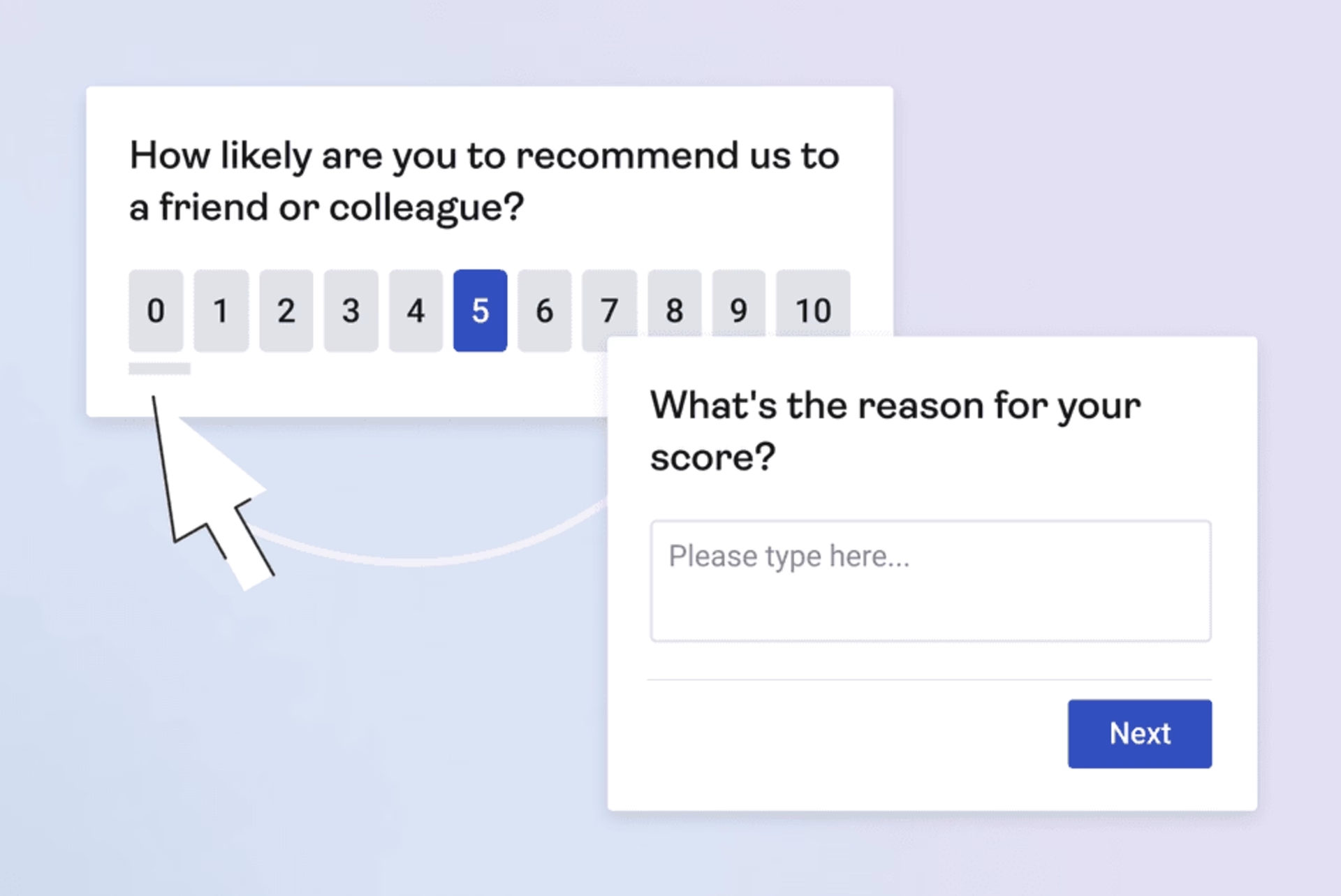
➡️ Try it yourself: whether you want to display your NPS survey on your website or share it with your customers via email, follow our step-by-step instructions and set up an NPS survey with Contentsquare. Bonus points for you if you read the rest of the Net Promoter Score guide we created to explain why NPS is important in the first place, what questions you should ask in your survey, and what you should do with the information you collect.
Pro tip: get started in minutes with our NPS survey template!
Wrapping up
Contentsquare helps you understand the behavior of your website users and get their feedback through tools such as Heatmaps, Session Replay, and Surveys—but there is a lot you can do with these tools that may not be immediately obvious.
The 7 examples above are a good starting point, but if you've recently discovered there is something else you can do in Contentsquare that you didn’t know about, let us know and we might add it when we next update this piece.
Net Promoter®, NPS®, NPS Prism®, and the NPS-related emoticons are registered trademarks of Bain & Company, Inc., NICE Systems, Inc., and Fred Reichheld. Net Promoter ScoreSM and Net Promoter SystemSM are service marks of Bain & Company, Inc., NICE Systems, Inc., and Fred Reichheld.

Dana is a copywriting specialist with deep expertise in creating assets like blog posts and landing pages that position organizations as the obvious first choice in their market. She holds a Bachelor of Business Administration in Marketing and has over 10 years of experience helping leading B2B brands drive traffic and increase conversions. Having taught more than 1,000 entrepreneurs the art of persuasive copywriting, Dana brings unique insight into what resonates with audiences and delivers results.
![[Visual] [Blog] Features you may not know](http://images.ctfassets.net/gwbpo1m641r7/5RHroQN7DsNCJ5K3Z3bClK/bdfce6a641d861206162bb0c58c60c71/Copy_of_Feedback_checklist.jpeg?w=1920&q=100&fit=fill&fm=avif)
![[Stock] Man on laptop and tablet from above](http://images.ctfassets.net/gwbpo1m641r7/4mksg6vIOAFHEGsPB7eAZN/4e9862dc2438c13ccdf490785cd1c264/customer-experience-insights-man-computer-digital-1.jpg?w=1920&q=100&fit=fill&fm=avif)
![[visual] Looking for Qualtrics alternatives? Compare top feedback and experience analytics tools and learn how Contentsquare turns sentiment and behavior into measurable business impact.](http://images.ctfassets.net/gwbpo1m641r7/5BFokQXDxs0WrBB49pro96/63ce9d4336aa52a4ac50542b6b875706/qualtrics-alternatives.jpg?w=1920&q=100&fit=fill&fm=avif)